Posts Tagged ATI
ATI HDMI – gap around the edges
I just bought a new graphics card, ATI Radeon HD 5770, and had a weird problem where what was being displayed was not filling the entire screen. It left about a one inch gap around the entire monitor. I’ve never seen that before so I had no idea what settings to even look at to fix this. I went from connecting using a DVI cable to HDMI (woo!) so I know that had something to do with it. After googling around a bit I found directions on where to look in the Catalyst Control Center to change the settings, but it isn’t the most intuitive thing in the world so I thought this might be helpful for some people. I did not find anywhere in the Windows 7 display options to change this kind of setting. So unless you have Catalyst Control Center installed I’m not sure you’ll be able to adjust it.
What you’re doing is looking for the scaling options and adjusting the overscan percentage. The smaller the percentage, the more detail you’ll see. This screen shot that I found on wikipedia might help give you an idea of what that actually means. Screen captures always make things easier to understand, so here are the steps in screen shots.

- I don’t know if it’s just me, but I found this to be the confusing part. It says to click on the triangle on the desktop below that you want to configure but that doesn’t exactly work correctly. You have to click on the triangle on the tiny display at the bottom, not the bigger one – you don’t get the same options.

ATI big desktop in Jaunty Jackalope
I was pleasantly surprised to see that the fight to get dual screens working properly with the ATI graphics card wasn’t as difficult as it has been in the past. The restricted hardware manager didn’t lock up on me after activating the ATI driver, but I still couldn’t get big desktop to work.
When trying to set up big desktop through aticonfig in the terminal I got Error: Options, e.g. --dtop and --desktop-setup, are not supported when RandR 1.2 is enabled. I had no idea what that meant but I did a quick google search and found that someone had reported a bug with the same problem. Another person posted something that fixed it for me.
- Login to a tty (ctrl+alt F1) and type
sudo killall gdm. - Type
sudo nano (or gedit, whichever you prefer) /etc/ati/amdpcsdb to edit the file.- a) Go to the
[AMDPCSROOT/SYSTEM/DDX]section and addEnableRandR12=Sfalse. - Type this into a terminal,
sudo nano (or gedit) /etc/X11/xorg.conf, to open the xorg.conf file. - Under the “Device” section add these options on separate lines:
Option "EnableRandR12" "false" and Option "DesktopSetup" "horizontal". - Now just restart your computer and it should be good to go.
xorg.conf file:
Section “ServerLayout”
Identifier “aticonfig Layout”
Screen 0 “Default Screen” 0 0
EndSectionSection “Files”
EndSectionSection “Module”
Load “glx”
EndSectionSection “Monitor”
Identifier “Configured Monitor”
EndSectionSection “Device”
Identifier “Configured Video Device”
Driver “fglrx”
Option “EnableRandR12” “false”
Option “DesktopSetup” “horizontal”
BusID “PCI:1:0:0”
EndSectionSection “Screen”
Identifier “Default Screen”
Device “Configured Video Device”
Monitor “Configured Monitor”
DefaultDepth 24
EndSection
Intrepid Ibex and dual screens
After some requests from people on staff I decided, with a bit of reluctance, to upgrade from 8.04 to 8.10. My hesitance was based off the problems I had getting our dual screens set up in past upgrades because ATI and Nvidia didn’t get along with Ubuntu very well. The only problem I had with this installation was that I told it not to change the menu.lst file so it kept booting into the wrong kernel – I had a noob moment. Once I figured out what I did it took me maybe 10 minutes to get the dual screens working. I imagine it’ll go the same way when I upgrade our ATI machines.
Oh, there was one other issue I had. I originally tried activating the restricted driver through the hardware manager but every time I tried it locked up and never enabled it so I gave up on that. I dug around online and found Envyng. It’s a pretty cool little tool for Nvidia and ATI graphic cards that installs the drivers for you.
To install Envyng open Synaptic and install the envyng-gtk and envyng-core packages.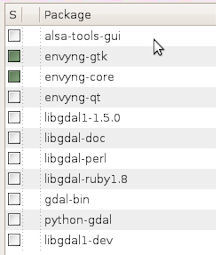
Then open a terminal type envyng -t to bring up a menu.
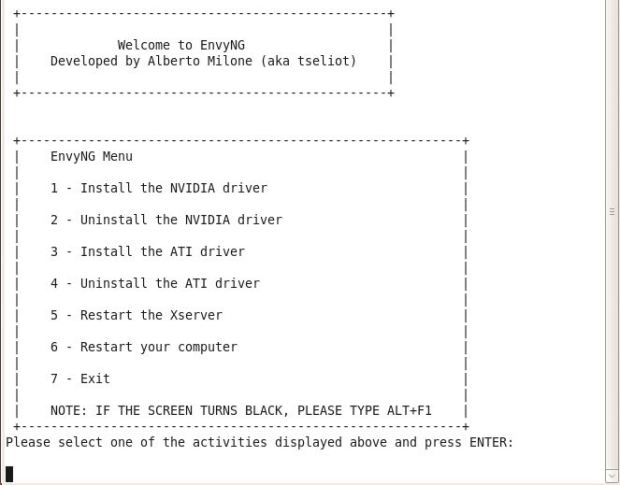
Press 1 to bring up the Nvidia driver select menu. It shows you what driver you should install by the plus signs in the compatible and recommended columns. Type the number for your drive and hit enter.
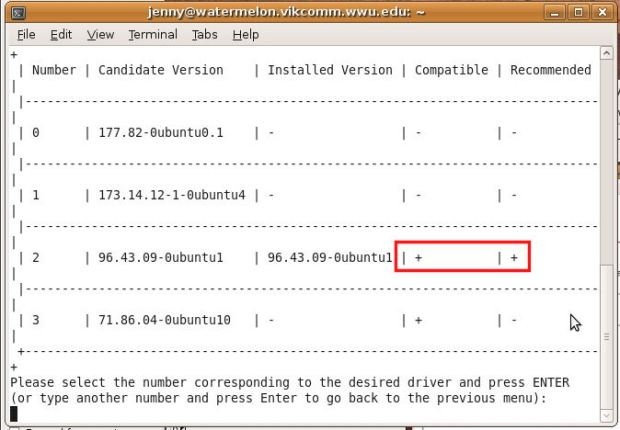
That’s all you have to do to install your driver. I tried enabling the dual screen option using nvidia settings but I couldn’t find the setting in there anywhere so I just manually edited the xorg.conf file to get it to work. Here are the related sections of that file:
Section "ServerLayout"
Identifier "Default Layout"
Screen 0 "Default Screen" 0 0
EndSection
Section "Module"
Load "glx"
Disable "dri2"
EndSection
Section "ServerFlags"
Option "Xinerama" "0"
EndSection
Section "Monitor"
Identifier "Generic Monitor"
# Powersaving auto-off features
Option "DPMS"
EndSection
Section "Device"
Identifier "nVidia Corporation NV18 [GeForce4 MX 4000]"
Driver "nvidia"
Option "NoLogo" "True"
EndSection
Section "Screen"
Identifier "Default Screen"
Monitor "Generic Monitor"
Device "nVidia Corporation NV18 [GeForce4 MX 4000]"
DefaultDepth 24
Option "TwinView" "1"
Option "TwinViewOrientation" "RightOf"
Option "MetaModes" "1280x1024,1280x1024;1024x768,1024x768"
Option "AddARGBGLXVisuals" "True"
SubSection "Display"
Depth 24
Modes "1280x1024" "1152x864" "1024x768" "800x600"
EndSubSection
EndSection
I’m going to try the same thing on the ATI machines that we have and the only difference I think will be that I won’t have to edit the xorg.conf file myself. All I should have to do is type aticonfig --dtop=horizontal into the terminal and reset the machine. The xorg.conf file related to ATI can be seen in this post.
